Posted on Wednesday, January 21, 2015 at 09:33AM by The GenePattern Team
GenePattern 3.9.1 is available for use on our Public GenePattern Server, via download, and as an Amazon Machine Image (AMI)
New features include:
- The ability to add tags and comments to jobs
- An improved mechanism for using GenePattern data in IGV
- Support for JavaScript based visualizers
We also made some user requested fixes and enhancements:
- Enabled the use of a GenomeSpace directory as an input to a GenePattern module
- Added support for file by reference for file list parameters
Full details about 3.9.1, including links to hardware & software requirements and known issues, can be found in our release notes.
With Mac OS X 10.9 (Mavericks) Apple instituted a variety of application requirements that are incompatible with the GenePattern installer, which also apply to OS X 10.10 (Yosemite). As a consequence, those attempting to install GenePattern on Mavericks or Yosemite may encounter the following error message:
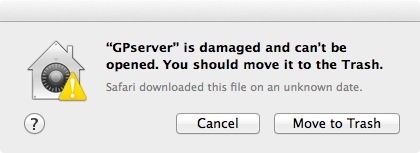
Despite this error message the GenePattern installer is not actually damaged. The message is part of a new Apple security measure. There are two options for working around this error and proceeding with a GenePattern installation, depending on your administrative privileges.
To determine if you have the appropriate admin privileges follow the instructions for If you have administrator privileges below. If the Allow apps downloaded from… text remains grayed out throughout the steps, it is unlikely that you have the necessary privileges. In this case, please follow the steps beneath If you do not have administrator privileges.
If you are an admin on your Mac computer you can temporarily disable the security settings that prevent GenePattern from being installed. To do this perform the following steps.
- Open System Preferences found in Applications > System Preferences
- Click on the Security & Privacy icon
- Click on the General tab
- In the bottom half of the window set Allow apps downloaded from… to Anywhere. If this section is grayed out you may first have to click the lock icon in the lower left corner of the window and enter your password.
- Start the GenePattern installer by double-clicking the downloaded file. Once GenePattern is installed the previous security settings may be reapplied.
Another possibility for installing GenePattern is to start the installer from the command line. To do this perform the following steps.
- Use the Terminal application found in Applications > Utilities to navigate to the Downloads directory and type
"cd ~/Downloads" - Find the GPserver.app directory and navigate to Contents>MacOS and type
"cd GPserver.app/Contents/MacOS" - Run the installer with
"./GPserver"
We are continuting to work on updates to our documentation which reflect the latest version of GenePattern. That being said, let us know if you require clarification and let us know what you think by contacting us.
